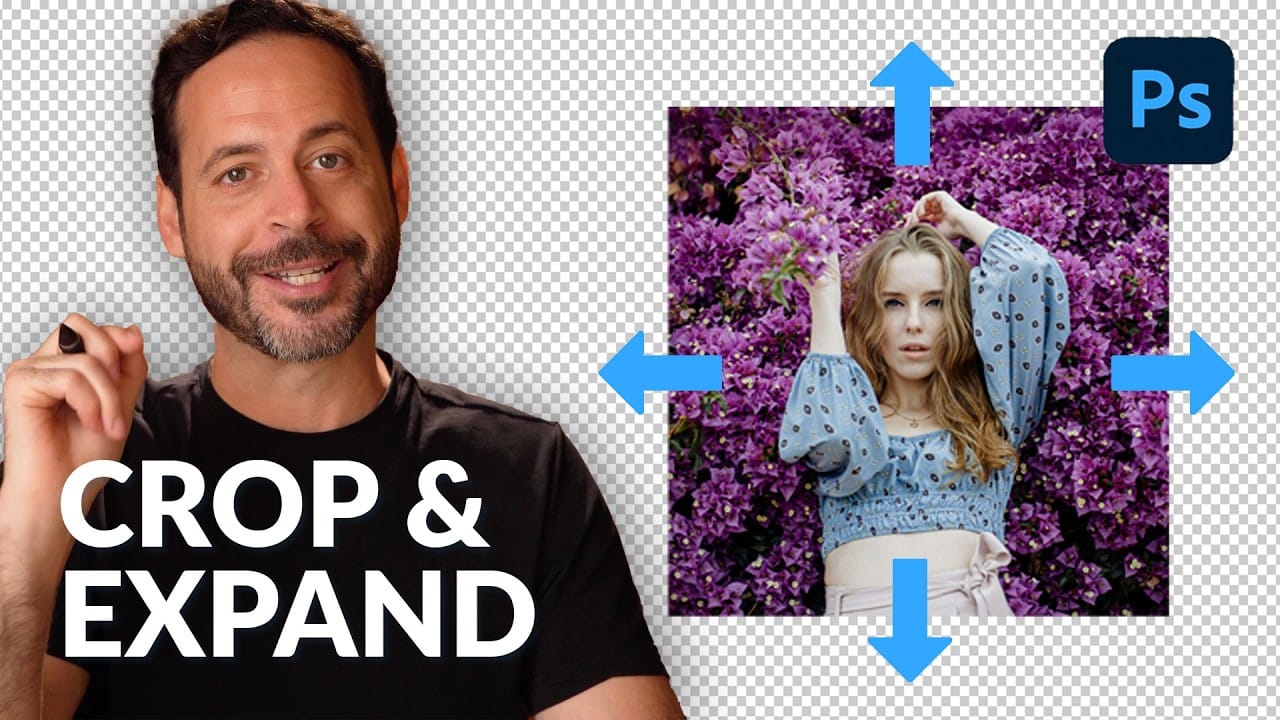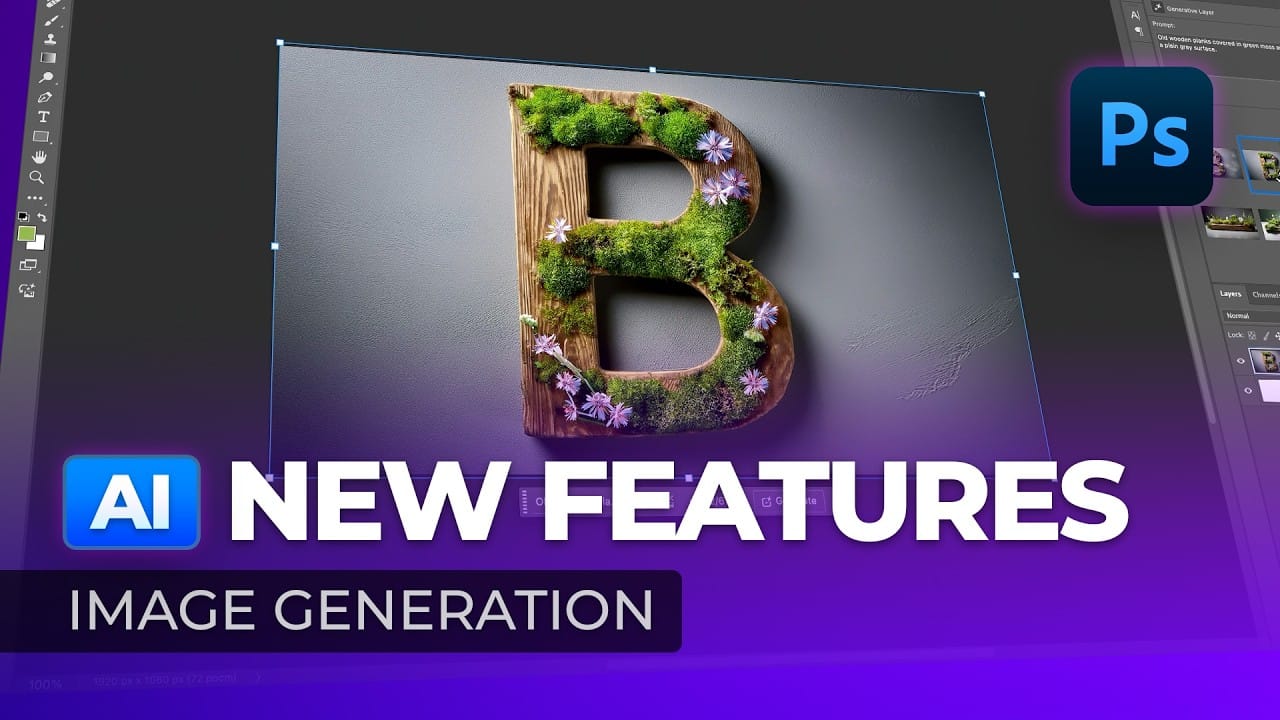Low-resolution images present a constant challenge for designers and photographers who need crisp, detailed prints or high-quality digital displays. Traditional upscaling methods often produce blurry, pixelated results that fail to meet professional standards.
Photoshop now offers three distinct AI-powered upscaling options, each with unique strengths and limitations. This comprehensive comparison reveals how each tool performs across different image types and helps you choose the right approach for your projects.
Watch the Video
Video by photoshopCAFE. Any links or downloads mentioned by the creator are available only on YouTube
Understanding Photoshop's Three AI Upscaling Methods
Photoshop includes three AI-driven approaches to image enlargement, each serving different purposes and producing distinct results. The new Generative Upscale feature represents Adobe's latest advancement in AI enhancement technology, currently available in beta with a maximum output of 4,000 pixels.
The established Preserve Details 2.0 algorithm focuses on maintaining original image characteristics while enlarging, making it ideal for preserving natural textures and authentic details. Meanwhile, the Super Zoom neural filter offers additional controls for JPEG artifact removal and face enhancement.
- Generative Upscale excels at creating smoother, more polished results but may sacrifice some realism
- Preserve Details 2.0 maintains the most authentic representation of original image qualities
- Super Zoom provides the best results for typography and text elements
- Each method shows different strengths depending on subject matter and intended use
- Combining multiple approaches through layer masking can optimize results for specific image areas
Practical Tips for AI Upscaling
- Use Super Zoom for images containing text or typography elements, as it produces the sharpest results for these details
- Choose Generative Upscale for portraits where you want smoother skin and enhanced overall appearance, but be aware it may alter facial features
- Apply Preserve Details 2.0 when maintaining authentic textures and realistic detail is crucial for your project
- Combine multiple upscaling methods using layer masks to optimize different areas of the same image
- Test all three methods on your specific image type to determine which produces the best results for your needs
Related Articles and Tutorials about AI Image Enhancement
Explore more ways to enhance and manipulate images using Photoshop's AI-powered tools.