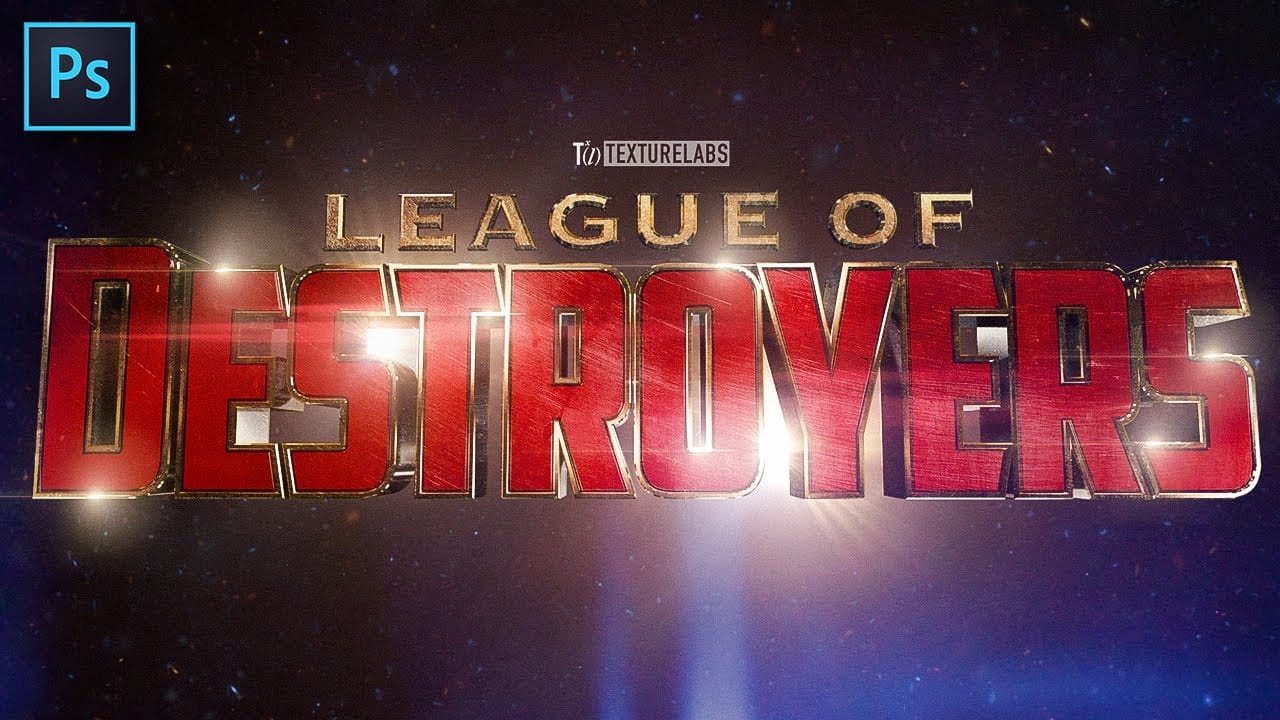Creating eye-catching text effects can transform any design, making it dynamic and engaging. This tutorial offers a unique approach to developing impactful 3D text directly within Photoshop, focusing on a hand-drawn, artistic style.
Learn to build a compelling visual experience using creative Photoshop techniques, including layering, shading, and intricate detailing. This method gives typography a vibrant, three-dimensional appearance without relying on traditional 3D software.
Learn to Create 3D Text Effects in Photoshop
Exploring Artistic Depth in Photoshop Text
This tutorial demonstrates a distinctive method for achieving a 3D text effect in Photoshop, moving beyond the traditional 3D workspace. It emphasizes an artistic, hand-drawn approach, where the initial text shapes are crafted using the mixer brush tool. This technique allows for organic textures and nuanced forms, setting the foundation for a stylized three-dimensional appearance.
The process heavily relies on strategic use of layers and clipping masks, enabling meticulous control over shadows, highlights, and intricate details. By building the effect step-by-step, designers gain significant artistic freedom to define depth and realism. This approach highlights the versatility of Photoshop's 2D tools in creating convincing faux-3D typography.
- Using the Mixer Brush for foundational text shapes.
- Effective layer management for complex visual effects.
- Applying clipping masks for precise shading and coloring.
- Utilizing the pen tool for intricate details and selections.
- Achieving a non-destructive workflow through smart layering.
Practical Tips for Crafting 3D Text Effects
- Create a new layer for each letter to simplify the application of shadows, highlights, and details.
- Load the *mixer brush* with color by holding Option (Mac) or Alt (Windows) and clicking a vibrant spot on your source image.
- Employ *clipping masks* on each text layer for non-destructive shadow and highlight work, keeping your original text intact.
- Define precise shadow and highlight areas using *pen tool* selections before filling with a brush for clean edges.
- Experiment with *layer duplication* and careful erasing to create realistic shadows cast by intricate lines and details.
Related Articles and Tutorials about 3D Text Effects
Discover more creative approaches to designing stunning text effects and typography in Photoshop with these additional resources.