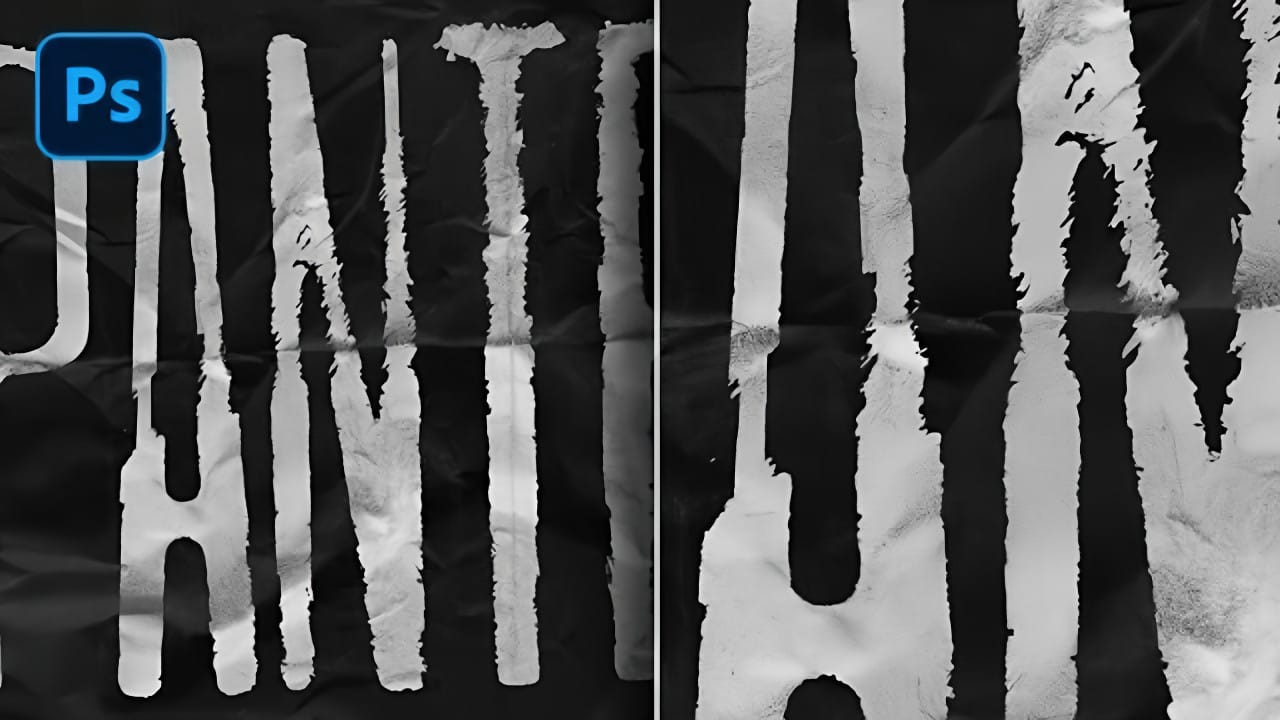Graffiti art, a vibrant urban expression, transforms ordinary text into dynamic statements with bold lines and unique textures. This tutorial teaches you to create an editable graffiti text effect in Photoshop, adding style, depth, and texture for an authentic, street-inspired design.
Watch the Video
Video by PhoTuts. Any links or downloads mentioned by the creator are available only on YouTube
Mastering Layer Styles for Dynamic Text Effects
Creating a compelling graffiti text effect in Photoshop primarily involves the strategic use and layering of non-destructive layer styles. These styles enable designers to apply complex visual attributes like shadows, gradients, and bevels directly to text layers without altering original pixels.
Stacking and adjusting multiple instances of styles, such as inner shadow or color overlay, offers granular control over depth, lighting, and color, which is crucial for achieving graffiti's distinct multi-dimensional look.
Additionally, converting the text to a smart object preserves all effects as editable, allowing for easy content modifications while retaining intricate styling.
Important concepts include:
- Layering multiple instances of blending options.
- Utilizing Smart Objects for non-destructive editing.
- The interplay of gradients and color overlays for vibrant effects.
- Creating depth with bevel and emboss and drop shadow.
- Employing extrude techniques for dimensional text.
Practical Tips for Crafting Graffiti Text
- Start with a new document at `3500x2500` pixels and `300` resolution for high-quality output.
- Choose a bold, graffiti-style font like Dumb Nerd and increase its size significantly (e.g., `1020 pixels`) for impact.
- Use the `Create Warp Text` tool with an `Arc` style (e.g., `Bend +25%`, `Vertical Distortion -16%`) to add a dynamic curve to your text.
- Convert your text layer to a Smart Object early in the process to maintain editability while applying numerous layer styles.
- Experiment with multiple inner shadows and gradient overlays within the blending options to achieve complex lighting and vibrant color transitions.
Related Articles and Tutorials about Text Effects
Explore more creative approaches to text design, from grungy styles to painted dimensions, to further enhance your Photoshop skills.