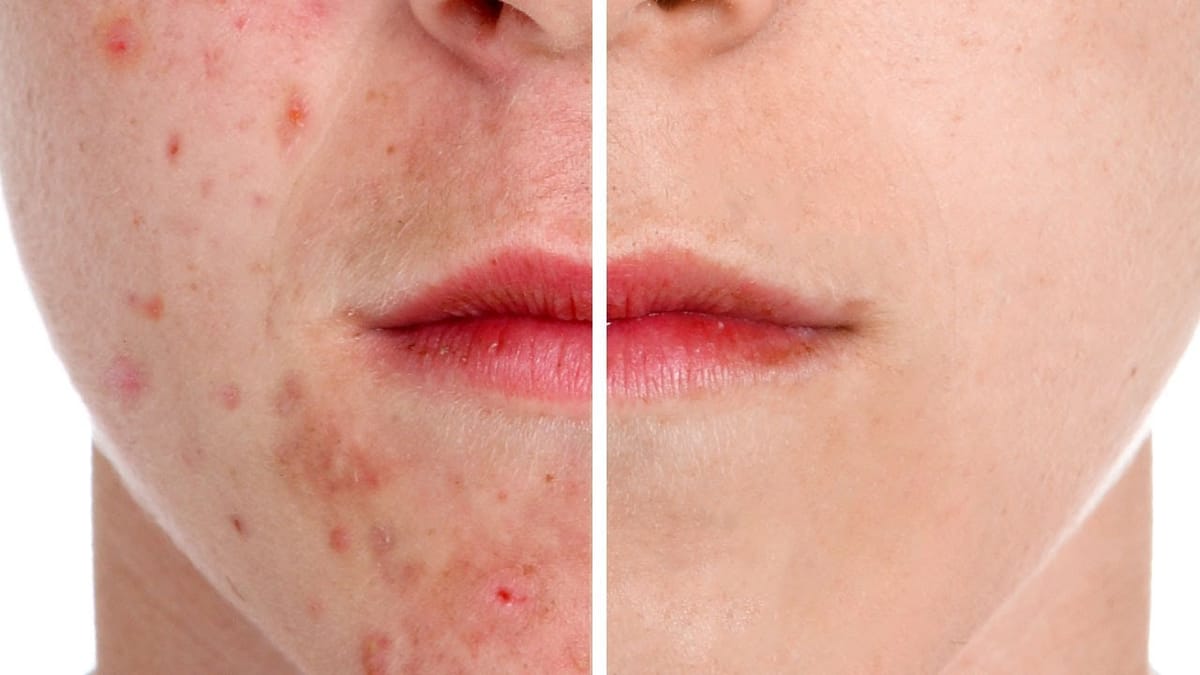Skin imperfections such as blemishes, acne, or scars can significantly impact the visual appeal of an otherwise excellent photograph. Achieving a polished, natural finish often becomes a challenging and frustrating task, as manual removal methods can easily lead to unnatural-looking results if not executed with precision and care.
This comprehensive tutorial delves into multiple Photoshop techniques specifically designed for effectively healing and removing skin blemishes. Viewers will learn various tools and sophisticated workflows, empowering them to achieve professional, natural-looking skin retouching and significantly enhance their image editing efficiency.
Watch the Tutorial: Blemish Removal in Photoshop
Any links or downloads mentioned by the creator are available only on YouTube
Understanding Non-Destructive Skin Retouching
Effective skin retouching in Photoshop goes beyond simply removing imperfections; it emphasizes preserving the original image data through non-destructive workflows. This approach allows for greater flexibility, enabling adjustments, refinements, or even complete reversals without permanently altering the base photograph.
Techniques like working on separate layers for healing, utilizing Smart Objects, or leveraging advanced methods such as frequency separation ensure that every edit can be revisited. This is particularly vital when dealing with client feedback or when seeking to fine-tune the intensity of blemish removal, leading to more professional and adaptable results in any photography niche.
Key Strategies for Blemish Removal
- Utilize Camera Raw's Healing Brush for initial passes, especially for straight lines by Shift-clicking between two points. Remember to keep Feathering low for seamless skin blending.
- For most quick removals, employ the Spot Healing Brush on a new layer set to Sample All Layers and Content Aware for efficient, non-destructive blemish removal without manual sampling.
- Gain precise control with the traditional Healing Brush by manually sampling (Alt/Option + click) and setting the layer to Current and Below. Adjust Diffusion to '1' when working near sharp edges to prevent unwanted halos.
- For advanced, realistic retouching, employ Frequency Separation to isolate texture (High layer) and color (Low layer). This allows for independent healing of details and tones, providing unparalleled control over the final look.
- For subtle age reduction, heal wrinkles on a separate layer using either the Healing Brush or Spot Healing Brush, then reduce the layer's Opacity to achieve a natural, less harsh blend.
Related Tutorials and Downloads
Explore further resources to enhance your Photoshop skills and master advanced retouching techniques.