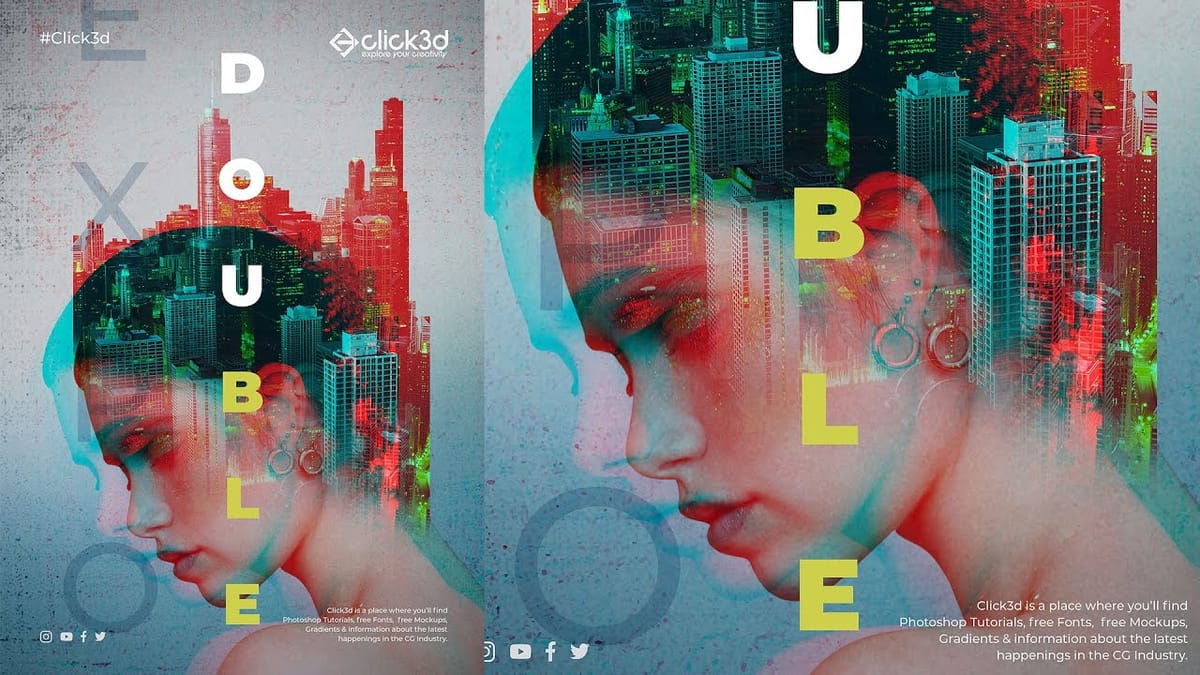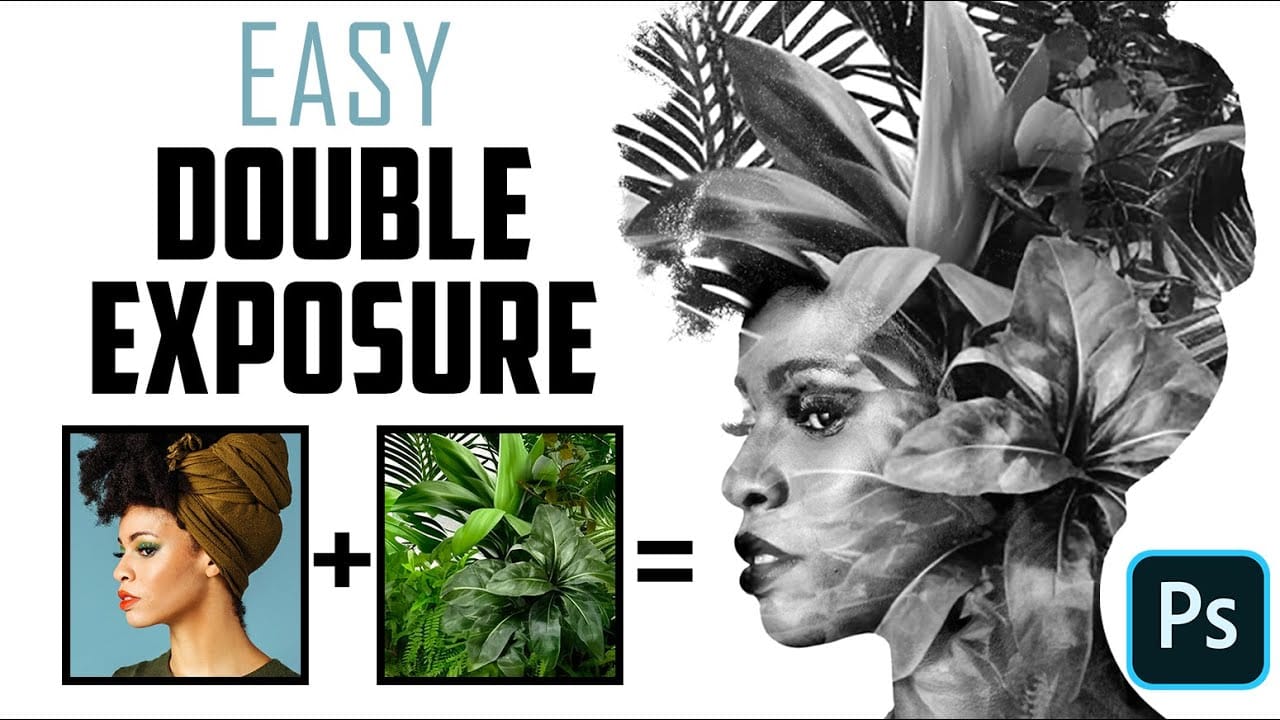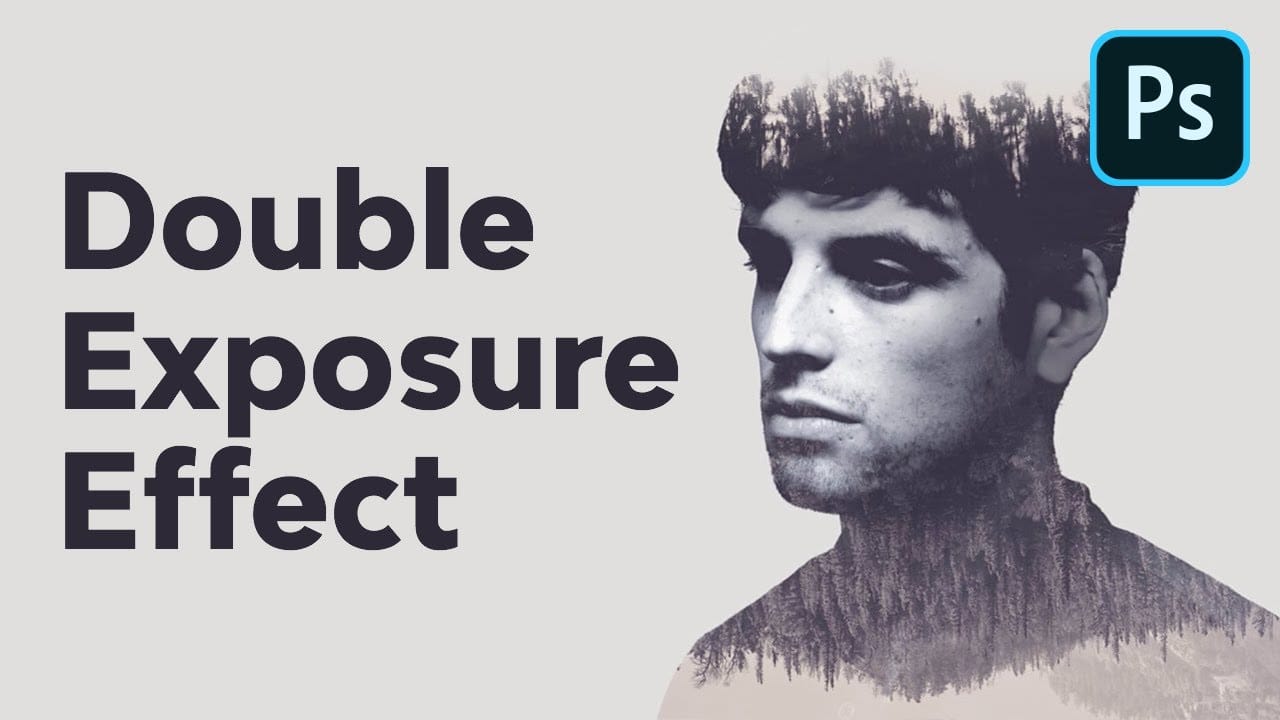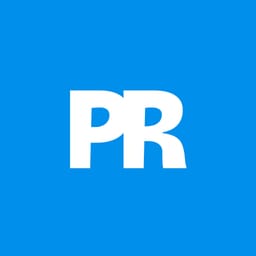Double exposure creates striking artistic portraits by blending two photographs into one seamless image. This classic photography technique transforms ordinary portraits into surreal compositions where subjects merge with landscapes, textures, or abstract elements.
This tutorial demonstrates how to recreate the traditional film photography effect digitally using selection tools, layer masks, and blending modes in Photoshop.
Watch the Tutorial
Video by Howard Pinsky. Any links or downloads mentioned by the creator are available only on YouTube
Key Techniques for Double Exposure
Master these essential steps to create convincing double exposure effects:
- Use Quick Selection Tool with Refine Edge to isolate your main subject cleanly from the background
- Apply Color Range selection to remove unwanted sky or background colors that bleed through
- Create clipping masks to contain the second image within your subject's silhouette
- Adjust Blend If sliders in Layer Styles to reveal underlying textures through shadows and highlights
- Use layer masks with gradients to create smooth transitions between the portrait and background elements
More Tutorials About Double Exposure Effects
Explore additional techniques and creative approaches for this popular photographic effect.