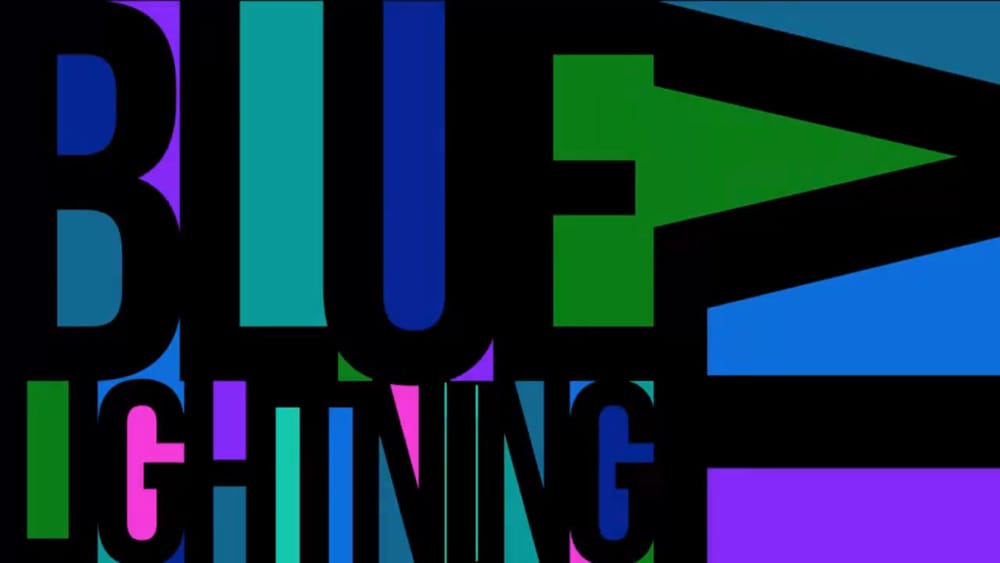Bauhaus design, known for its geometric forms and bold color palettes, continues to influence contemporary art. This iconic style emphasizes simplicity and functionality, often incorporating basic shapes and typography to create visually striking compositions. Now, you can easily bring this influential aesthetic to your own work.
This tutorial shows you how to craft a vibrant Bauhaus-inspired design using nothing but text in Photoshop. You'll learn to manipulate letters and colors, transforming them into eye-catching artwork that pays homage to this classic movement.
Watch the Video
The Enduring Appeal of Bauhaus Typography
Bauhaus typography aimed to break free from traditional constraints, seeking a universal and functional approach to design. Rejecting elaborate serifs and complex letterforms, Bauhaus designers favored clean, sans-serif fonts that emphasized clarity and readability. The movement embraced asymmetry, geometric shapes, and the strategic use of negative space to create dynamic compositions.
Key aspects of Bauhaus typography include:
- Use of sans-serif fonts
- Asymmetrical layouts
- Geometric elements
The Bauhaus approach to typography sought to integrate form and function, reflecting the movement's broader goal of unifying art, craft, and technology. This focus on simplicity and utility has had a lasting impact, influencing modern graphic design and shaping our understanding of effective visual communication.
Useful Tips About Bauhaus Text Effects
- Start with a neutral background: A gray canvas helps colors pop and provides a balanced base for the design.
- Choose a bold sans-serif font: Fonts like BOS new, available at DaFont, capture the Bauhaus aesthetic.
- Adjust letter spacing: Decrease tracking to create interesting visual connections between letters.
- Incorporate color schemes: Websites like color schemed designer.com can provide harmonious color palettes.
- Use adjustment layers: Experiment with Hue/Saturation and Vibrance to fine-tune the final color intensity.
Related Articles and Tutorials about Text Effects
Explore these resources for more ideas and inspiration to enhance your text designs in Photoshop.