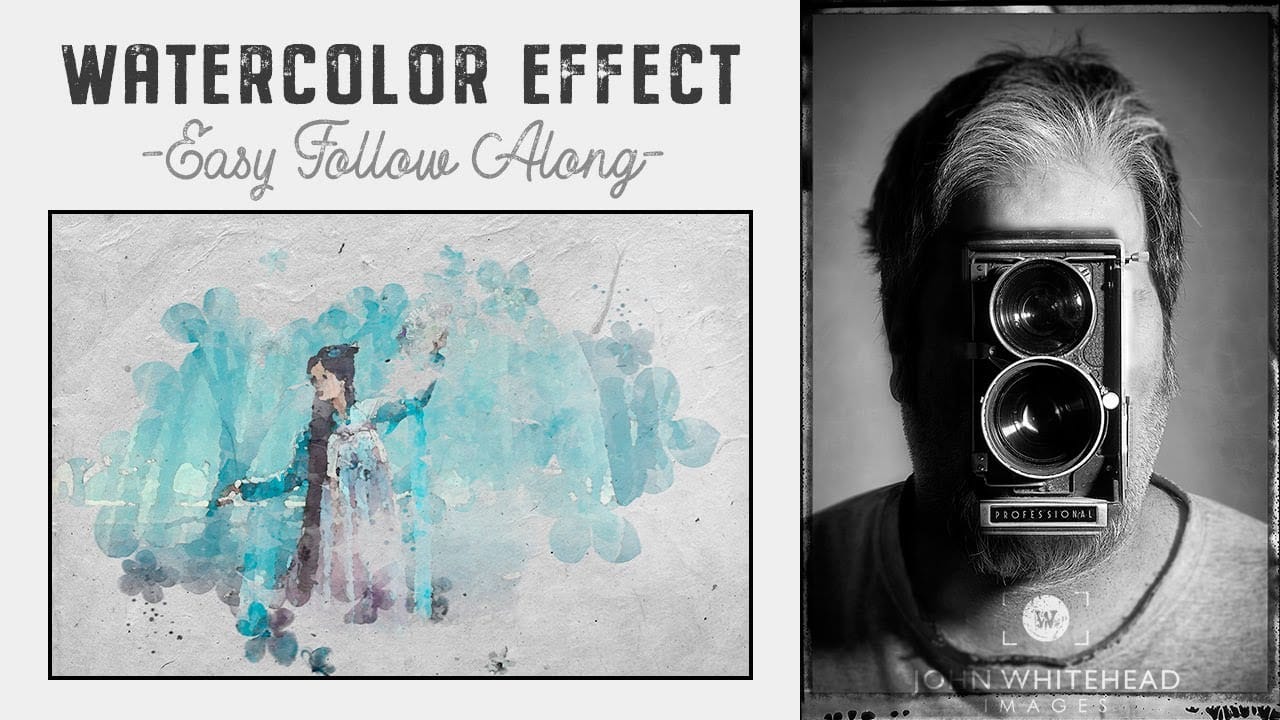Unleash the artistic potential hidden within your photographs by transforming them into stunning watercolor paintings. This effect adds a timeless, hand-painted aesthetic to any image, offering a distinct visual appeal. Learn how to achieve a nuanced, custom watercolor look in Photoshop that goes beyond typical filters, giving you precise control over every brushstroke. The video guides you through each step, ensuring you can replicate this beautiful artistic style with ease.
Watch the Video
The Art of Digital Watercolor: Blending Photography and Painting
Watercolor art holds a timeless appeal, characterized by its soft washes, delicate transparencies, and unique textures. Recreating this organic aesthetic digitally presents a fascinating challenge, moving beyond simple filters to achieve a truly painterly effect. Modern photo editing software allows artists to merge the precision of photography with the fluid, expressive qualities of watercolor, opening new avenues for creative expression.
Achieving a convincing digital watercolor often relies on emulating traditional techniques, such as layering washes and mimicking brush strokes. Incorporating elements like paper textures and using custom brushes are vital for capturing the authentic feel of the medium. The flexibility of digital tools, especially through non-destructive editing, means artists can experiment freely, refining details without committing to irreversible changes.
Unlike traditional watercolor, where every stroke is permanent, digital methods provide unparalleled control. Artists can adjust blending modes, refine edges, and even selectively reveal underlying textures. This fusion allows for a personalized artistic interpretation, transforming a static photograph into a vibrant, hand-touched piece that reflects the artist's vision.
Practical Tips for Digital Watercolor Effects
- Always check your photo's resolution; filter settings may need adjustment if your image is higher than 72 pixels per inch.
- Convert your image copy to a Smart Object to apply filters non-destructively, allowing for easy adjustments later.
- Define a watercolor paper texture as a pattern and apply it using a Pattern Overlay with a Multiply blend mode for a realistic base.
- Utilize an inverted layer mask (black) and a white brush to selectively reveal the watercolor effect, mimicking actual brushstrokes.
- Vary your brush's opacity and switch between black and white foreground colors (using the 'X' key) to refine painted areas and reveal underlying paper texture.
More Tutorials about Watercolor Photo Effects
Explore additional resources to deepen your understanding of creating unique watercolor effects in Photoshop.