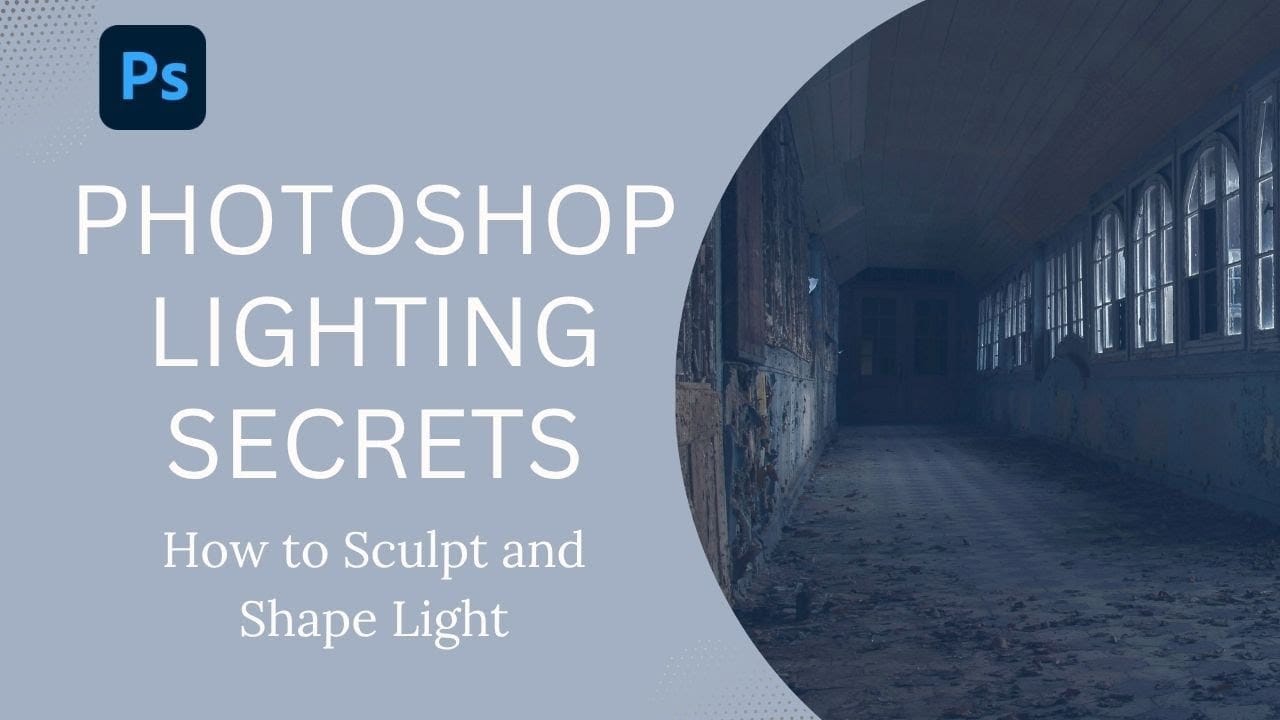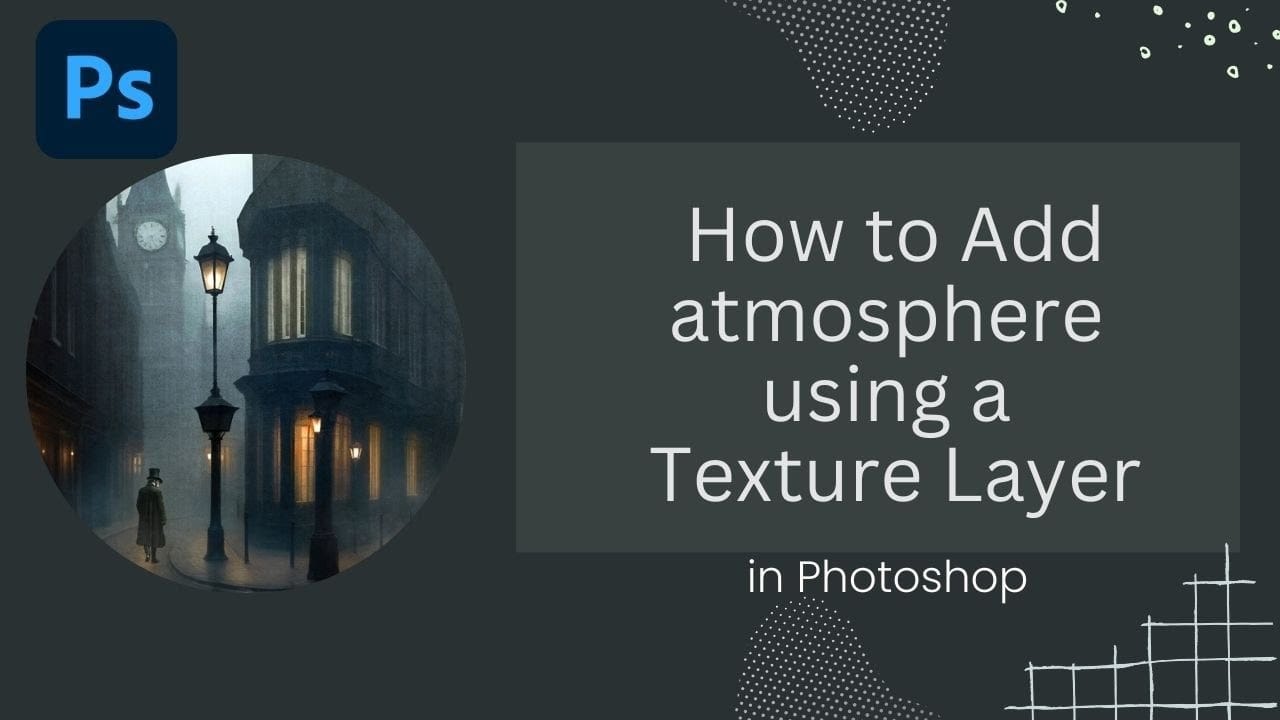Victorian London emerges from fog-shrouded streets in classic Sherlock Holmes films, where every shadow tells a story and atmosphere becomes a character itself. The interplay of light, mist, and aged textures creates that unmistakable cinematic mood that draws viewers into another world.
This video demonstrates how texture layers transform ordinary images into atmospheric scenes with depth and character, using color grading techniques and strategic masking to achieve that classic film noir aesthetic.
Watch the Video
Video by SandraD Imagery. Any links or downloads mentioned by the creator are available only on YouTube
Practical Tips for Atmospheric Image Enhancement
- Use the Color Lookup adjustment layer with cinematic presets like "foggy night" as your starting point for mood
- Apply texture layers in Overlay blend mode at 50-60% opacity to maintain natural integration
- Mask out texture effects from light sources and windows to preserve realistic lighting
- Balance cool atmospheric tones with subtle warm color filters to prevent overly cold images
- Brush fog effects selectively rather than applying them uniformly across the entire image
More Tutorials about Atmospheric Effects
Explore additional techniques for creating mood and atmosphere in your images.