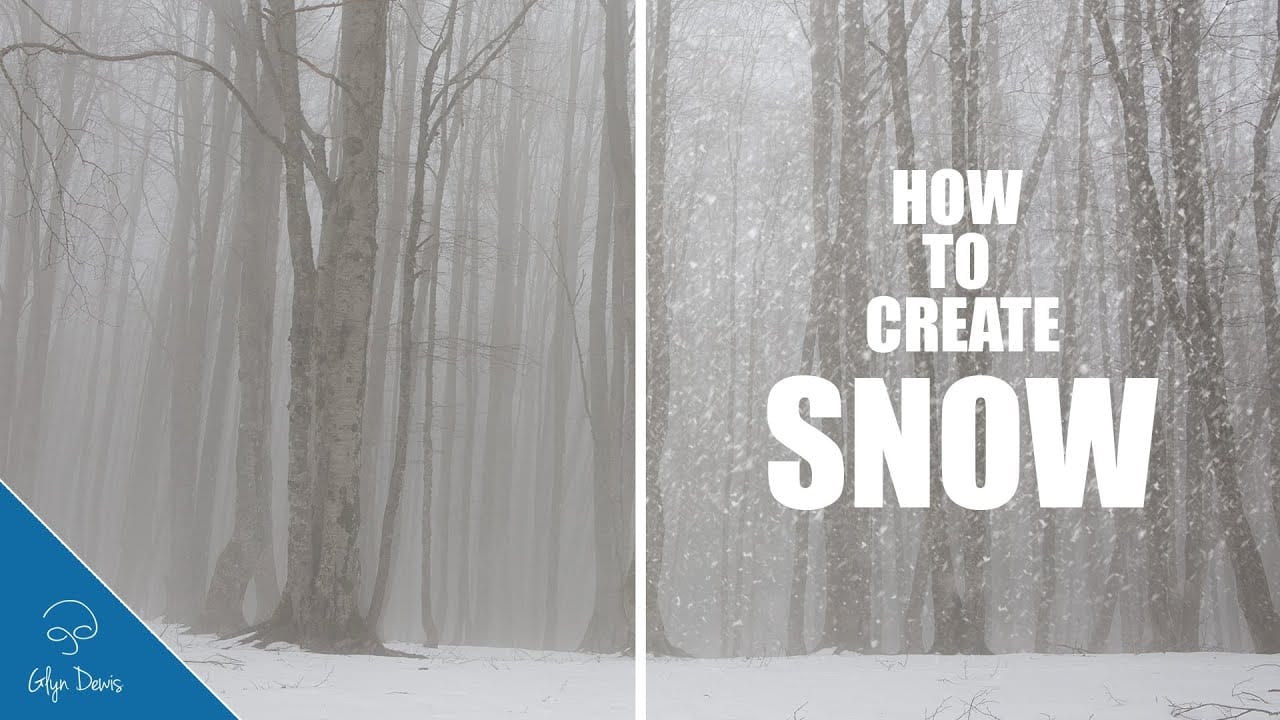The serene beauty of a winter landscape often hinges on the delicate dance of falling snow, transforming ordinary scenes into magical vistas. Capturing this ephemeral quality in photography, however, often requires more than just waiting for the perfect storm. Digital artistry can enhance or even generate these atmospheric elements, lending a profound sense of depth and realism to any image.
This tutorial unveils a surprisingly effective method for generating photorealistic snow using just a few standard Photoshop filters. By combining noise, Gaussian blur, and precise level adjustments, the process creates a diverse mix of large, small, bright, and dim snow specs. Adding motion blur then simulates the camera's shutter speed and wind, resulting in a dynamic, natural snowfall.
Watch the Tutorial
Simulating Natural Atmospheric Effects
Digital artists frequently aim to imbue static images with the dynamism of nature. Replicating atmospheric conditions, such as falling snow, involves understanding how natural elements interact with light and perception. For instance, the appearance of snow varies significantly based on factors like particle size, density, and movement—elements that must be carefully considered when building digital effects.
One common challenge in digital snow generation is avoiding a flat or artificial look. Real snow appears at different depths and scales, with some flakes sharp and close, others blurred and distant. Achieving this visual complexity often relies on techniques that manipulate apparent depth of field and motion blur, mimicking the way a camera captures these details in the physical world. This ensures the digital snow integrates seamlessly into the scene, enhancing its realism.
Practical Tips for Enhancing Snow Effects
- Start with a black-filled layer to ensure optimal visibility of the white noise particles before blending.
- Adjust Levels carefully (e.g., Blacks 127, Midtones 74, Highlights 169) to create a varied distribution of snow speck sizes and brightness, mimicking natural snowfall diversity.
- Apply Motion Blur with a slight angle (e.g., -53 degrees) and distance (e.g., 10 pixels) to simulate wind and camera shutter speed, adding dynamic realism.
- Change the blend mode to Screen to effectively remove the black background and make the white snow transparently overlay your image.
- Duplicate and transform the snow layer into different quadrants to increase snow density and create a heavier, more blizzard-like effect.
More Tutorials about Creating Snow Effects
Explore additional methods and creative approaches for adding realistic snow and winter elements to your Photoshop projects.