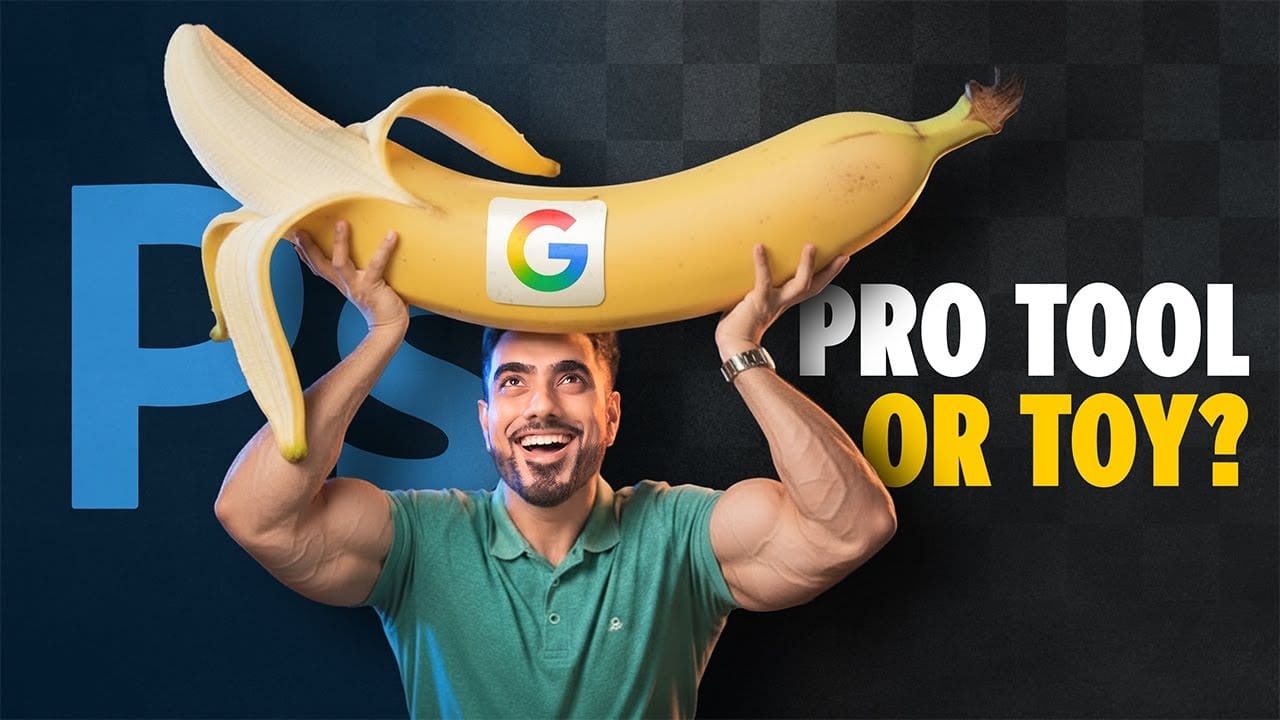Google's Nano Banana AI model now integrates directly into Photoshop Beta, bringing powerful generative capabilities to image editing. The tool excels at maintaining subject likeness while transforming backgrounds, clothing, and entire scenes with simple text prompts.
This integration offers professional-grade AI editing within Photoshop's familiar interface, complete with advanced selection tools and workflow optimization.
Watch the Tutorial
Video by PiXimperfect. Any links or downloads mentioned by the creator are available only on YouTube
Essential Tips for Using Nano Banana in Photoshop
- Select smaller areas for better resolution results rather than processing entire images at once
- Use feathering or masking to blend harsh edges that often appear around generated areas
- Try Flux Context Pro when Nano Banana fails, especially for text editing and reflection removal
- Use annotations and markings in your image - Nano Banana understands visual cues like crossing out unwanted elements
- Be descriptive with prompts and consider environmental factors like lighting conditions and seasonal appropriate clothing
More Tutorials about AI Image Editing
Explore additional AI editing techniques and comparisons to enhance your workflow.