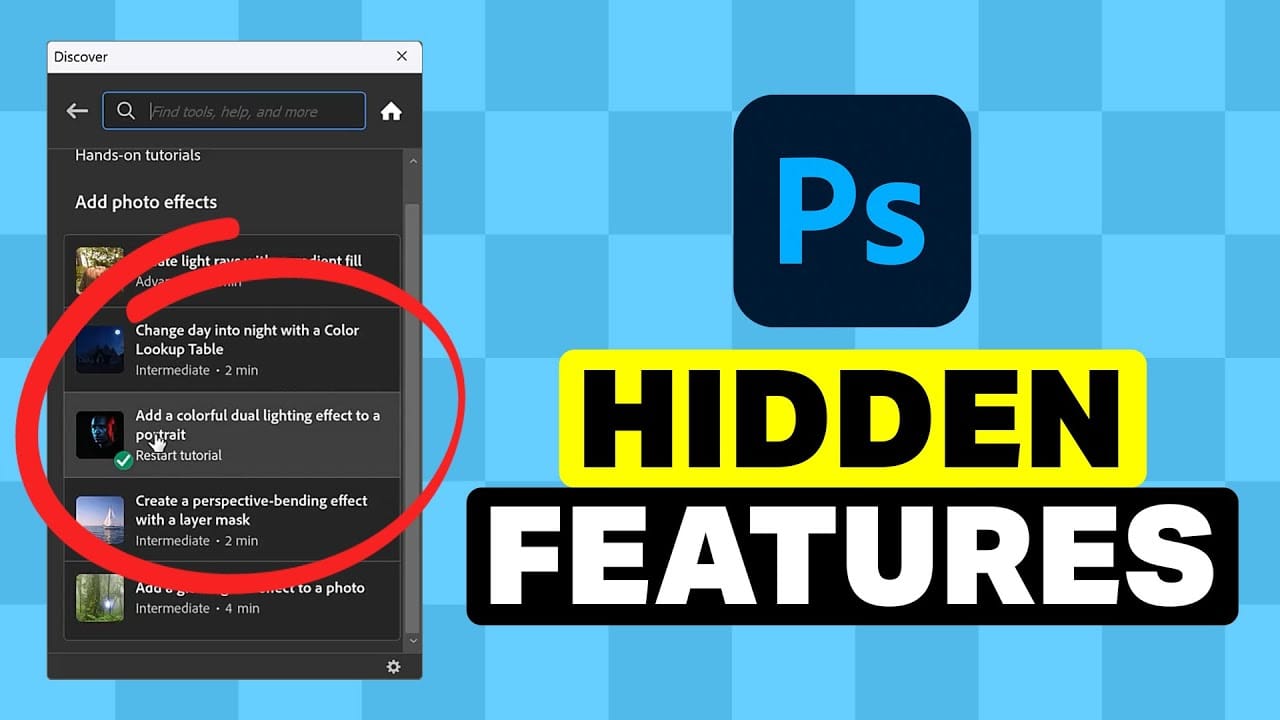Many Photoshop users tend to rely on a familiar set of tools and workflows, often overlooking powerful but less obvious functionalities. This can lead to inefficient processes and missed creative opportunities, making certain tasks feel more cumbersome than they need to be.
This guide and accompanying video demonstrate five underutilized features within Photoshop that can significantly enhance your efficiency and expand your creative toolkit. Learning these capabilities transforms how you approach common design and editing challenges.
Watch the Tutorial: Discover Hidden Photoshop Features
Any links or downloads mentioned by the creator are available only on YouTube
Beyond the Obvious: Maximizing Photoshop's Deep Capabilities
Photoshop's extensive feature set often means that many powerful tools are not immediately apparent or are tucked away in less-frequented menus. This depth allows the software to cater to a vast array of creative needs, from graphic design to photo manipulation and digital painting. The challenge lies in discovering these specialized functionalities that can dramatically improve workflow efficiency and output quality.
One key aspect of mastering Photoshop involves understanding that its utilities extend beyond the basic toolbar and menu items. Advanced users frequently explore options found in:
- Panel flyout menus
- Dialog box sub-options
- Contextual right-click menus
This exploration is crucial for unlocking the program's full potential, enabling users to achieve results more efficiently and creatively than with surface-level knowledge alone. Recognizing these deeper capabilities transforms Photoshop from a mere image editor into a truly comprehensive creative suite.
Practical Tips for Leveraging Hidden Photoshop Features
- Convert PSDs to Templates: Append a 'T' to your file extension (e.g.,
design.psdt) to automatically create a new, untitled document when opened, preserving your original template. - Sample Colors from Anywhere: Use the Eyedropper Tool by clicking within the canvas and dragging your cursor outside the Photoshop application frame to sample colors from any visible part of your screen.
- Improve Font Matching: For more accurate and customizable font identification, use the
Window > Libraries > Extract from Image > Typefeature, which offers larger previews and custom text input. - Access Legacy Assets: Restore a wealth of older brushes, shapes, and styles by navigating to their respective panel's gear or flyout menu and selecting "Legacy Brushes," "Legacy Shapes and More," or "Legacy Style and More."
- Utilize In-App Tutorials: Explore step-by-step tutorials, including those by the video's creator, directly within the Discover Panel (loop icon) under "Hands-on Tutorials" for interactive learning.
More Tutorials about Photoshop Features
Explore additional resources to deepen your understanding and expand your toolkit.