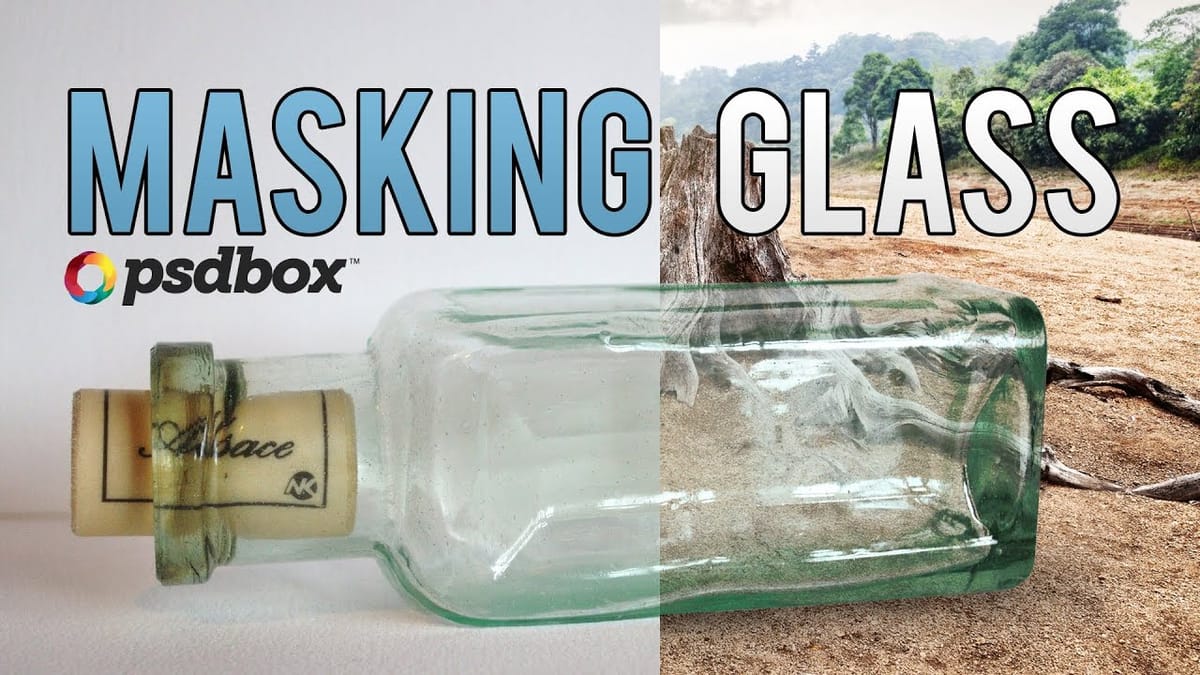Achieving the perfect result in Photoshop can often feel like a challenging journey. Many users concentrate on the final image but may struggle with the individual steps necessary to get there. While you might be familiar with various keyboard shortcuts and have collected numerous brushes and actions, these alone are not enough to ensure success.
This collection of tutorials is designed to guide you through essential retouching techniques. Each tutorial focuses on foundational skills that are crucial for anyone looking to improve their proficiency in Photoshop. By following these tutorials, you will build a strong skill set that can enhance your editing capabilities. If you are serious about mastering Photoshop, investing time in these techniques will surely pay off in your future projects.